Let's face it: nowadays our cell phones are rather literally an extension of us. We use them for everything: texting, shopping, banking, working, dating, streaming, gaming—you name it. But with all this ease comes a major risk: malware. If you're using an Android device, your exposure is especially high. That's not to suggest Android is intrinsically unsafe; rather, it’s open ecosystem makes it more vulnerable to dubious cyber threats and harmful apps.
We will dissect in this blog post what Android malware is, how to identify it, and—most crucially—how to stop it from transforming your pocket companion into a Trojan horse.
Android malware is what exactly?
Malware is any kind of program meant to harm your device, steal your data, therefore compromise your privacy and security; it is malicious software. Malware on Android comes in several forms:
• Trojans: Under the guise of legitimate applications, subtly carrying out harmful activities in the background.
• Spyware monitors your activity and sends data—such as your messages or location—back to attackers.
• Ransomware locks you out of your files or phone until you pay.
• Adware: Bombards you with obnoxious advertisements and has the potential to deplete your data and battery.
• Rootkits: Hide their presence from security tools by obtaining unapproved root access.
Most Android viruses come from malicious apps—especially ones downloaded outside the Google Play Store (a practice known as sideloading). Some even sneak into the official Play Store before Google finds them.
Why Android Is Target
With more than three billion active users, Android is the most widely used mobile operating system worldwide. For cyberthieves, that is a considerable attack surface. Combine that with Android's open-source character, and you can see why it is frequently targeted.
Not every Android device receives timely security updates either. Android updates, in contrast to those for iPhones, rely on device manufacturers and carriers. This postponement lets malware take advantage of already established flaws.
Indicators Your Android Device Could Be Infected
By design, most malware is covert; it does not want to be seen. There are, nevertheless, certain warning signals to look for:
• Sudden battery drain:
Malware operating in the background might rapidly deplete your battery life.
• Overheating:
Should your phone become hot for no apparent reason, something odd may be operating behind the scenes.
Apps you don't recall installing could be malware.
• Unfamiliar apps:
Apps you don’t remember installing may be malware.
• Excessive data usage:
Malware can, without your consent, transmit data to distant servers.
• Pop-up ads or unwanted redirects:
Adware can take control of your internet experience, causing pop-up advertisements or undesirable redirects.
• Poor performance :
Poor performance could indicate infection—a slowdown or periodic crashes.
• Strange behavior:
Calls or messages sent without your consent, or inexplicable changes to settings, might indicate spyware or Trojans.
Investigate if you see one or more of these symptoms.
Approaches and tools for malware detection
Let's discuss detection now. The good news is that determining whether your Android phone has been hacked does not call for a security professional.
1. Use a mobile antivirus program
Plenty of trustworthy Android antivirus programs abound—Malwarebytes, Avast, Norton, Bitdefender, and so forth. These applications provide real-time protection in many cases, check your phone for known threats, and track suspicious conduct.
Pro tip: Stay away from little-known antivirus programs with either too-good-to-be-true promises or low ratings. Some of them, ironically, are malware in disguise.
2. Check app permissions
Navigate to Settings < Apps < [App Name] <Permissions. Something is not right if a calculator app requests camera and microphone access. Malware frequently misuses rights to track users or obtain confidential information.
3. Look at battery and data usage
Android includes tracking tools for built-in apps using your battery and data. Access Settings > Battery or Settings > Network & Internet > Data usage. Investigate further if an unknown app seems to be draining resources.
4. Safe Mode
To temporarily disable third-party apps, reboot your phone in Safe Mode. Should the odd behavior cease in Safe Mode, it is probably a third-party app causing the problem. From there, you can resolve one by one dubious app uninstallation.
Prevention: Staying Safe
Though detection is important, prevention is more so. These are some useful approaches to maintain your Android phone virus free.
1. Stick with the Google Play Store
Although this may seem clear, the official Play Store is where apps are mainly safe to find. Although it is not perfect, Google's Play Protect scans apps for malware to provide a crucial layer of defense.
Unless you definitely know what you're doing, steer clear of getting APKs (Android Package files) from dubious sources.
2. Keep your device current
Security patches fix known vulnerabilities that malware can use. Often check for updates by going to Settings > System > System Update.
Should your device stop receiving updates from the manufacturer, either start getting ready to upgrade your phone or consider switching to a custom ROM such as LineageOS.
3. Thoroughly review app permissions
Be careful when applications ask access to sensitive phone contents like your contacts, camera, microphone, or location. If it does not make sense, reject the permission.
Starting with Android 11, one-time permissions provide a great way to manage apps.4. Turn on Play Protect.
.4Enable Play Protect
Access the Play Store app, tap your profile icon, then navigate Play Protect < Settings. Ensure that "Scan apps with Play Protect" is activated. This tool scans apps for harmful behavior both prior to and following installation.
5. Avoid public Wi Wi-Fi without VPN
Hackers have a playground in public Wi-Fi. Use a reliable VPN program to safeguard your data should you have need of it. This shields your internet traffic from eavesdropping and encrypts it.
6. Avoid rooting your device
Rooting provides you more direct access to your phone's system but also removes installed security features, increasing your susceptibility to malware. Unless you are an experienced user and know precisely what you are doing, stay clear from it.
7. Utilize two-factor authentication (2FA).
2FA offers additional protection in case malware obtains your login information. This is a safe way to securely manage your phone. The two-factor authentication codes are required by apps like Google Authenticator or Authy.
Android malware in action: real-world cases
Let's consider some actual malware that has recently made news to underline the point.
Joker Malware
Joker is a well-known kind of malware hiding in apparently safe applications. It signs users up for premium subscription services without consent, steals SMS messages, contact lists, and device information. It has fallen into the Play Store under several guises several times.
FluBot
FluBot spread under the guise of tracking a delivered package, deceiving consumers into downloading a phony app via SMS messages. Once installed, it grabbed sensitive information including banking credentials.
XHelper
XHelper was a regular malware that reinstalled itself even after removal and a factory reset. On certain devices, it lurked in the system partition and showed how obstinate current malware may be.
If you are infected, what to do
Here is a step-by-step action plan should you suspect your Android device is infected:
1. Reboot into Safe Mode:
Then disable third— check to see whether the problem continues.
2. Uninstall suspicious Apps
Delete anything you don’t recognize or didn’t install intentionally.
3. Run a Malware Scan
Run a thorough scan of your device using a reliable antivirus program.
4. Clear Cache and Data:
To free up any possibly concealed malware files, access Settings < Storage < Cached Data.
5. Back Up and Factory Reset:
Should all else fails, factory reset your essential data and back up. This erases everything and begins you fresh.
6. Change your passwords
Particularly if you have accessed banking, email, or social media apps while infected.
Final Thoughts
Malware is not disappearing any time soon, and Android users—by using the most popular mobile OS—are rightly in the crosshairs. However, most hazards may be avoided with some knowledge, good security practices, and the appropriate tools.
The essential lesson is not to wait until something goes wrong. Actively one. Consider malware prevention as part of digital hygiene. You should also "brush" your device with frequent scans, upgrades, and common-sense activities to prevent cyber infections as you do every day to prevent cavities.
Staying safe, staying clever, and maintaining that Android clean will


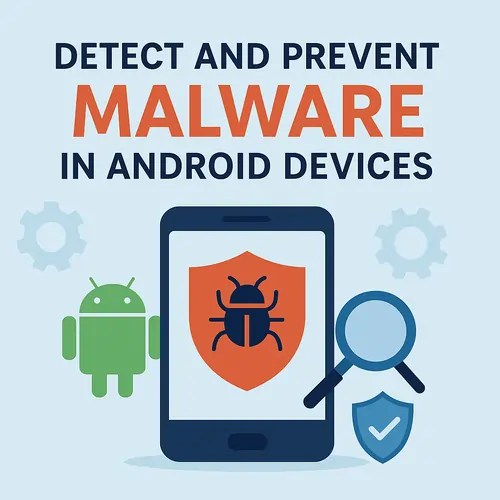










Write your comment