Google Play Store Purge:
These Dangerous Apps Could Be Stealing Your Data!
Introduction
Having an Android phone, you depend on the Google Play Store for most of your applications since it supposedly provides secure and trustworthy software. Still, some bad uses get through Google's security initiatives. Recently Google has been deleting many Play Store applications posing risks to users. To protect your phone, it is important that remove all those apps.
Why is Google store removing these apps?
Google reviews apps available on the Play Store regularly to verify they comply with security criteria and safeguard user information. Should an app be seen in contravention of these rules, it would be deleted. These are among the most frequent causes of app deletions:
• Malware and spyware:
Some apps install under the hood malware meant to track your behavior or steal sensitive information.
• Ad Fraud:
Some apps use bogus advertising methods including generating false clicks or displaying advertisements off the app to monetize their products.
• Privacy violations:
Apps usually forbidden are those that gather too much information lacking user permission.
• Impersonation and deceptive practices:
Some applications are meant to defraud customers although they present themselves as bona fide services.
Some programs entice users with free trials but bill huge sums without clear disclosure through hidden subscriptions.
Recent Apps removed from the play store
In recent years, security experts and Google itself have pointed out and got rid of several pernicious applications. Some of the most recent applications that have been removed are listed below:
1. Apps for loans and financial with predatory practices:
Many fake loan applications were deleted for demanding undisclosed fees, blackmailing users, and gathering too much personal data. Among these are:
• Fast Cash Loan
• Easy Credit
• Quick Loan Master
Although these programs frequently tout quick, simple loans without any credit inquiries, they later overwhelm people with high interest rates and harsh collection methods.
2. Malicious utility and Productivity Apps:
Some utility applications pose as helpful tools but really steal information or display annoying adverts. These things are comprised:
• Super Cleaner's
• Clever SMS Manager
• File Recovery Assistant
Some of these applications claim to enhance device performance, but they in fact slow down phones, gather user data, or stuff devices full of advertisements.
3. Photo Editing apps and beauty apps having malware
Including: several well-liked photo editing tools were discovered to house viruses.
• BeautyCam Enhancer
• Ai Art Generator Pro
• Glamour Face Filters
Though in fact these programmers can access private data and send it to unfamiliar servers, users usually get them for clever AI generated improvements and fun filters.
4. Fake antivirus and security Apps:
Some supposedly security apps actually expose your device to even more danger. Deleted suspected antivirus applications are:
• Fast Security Scanner
• Mobile Antivirus 2023
• Secure Shield Guard
Rather than offering security, those applications show bogus virus warnings to fright people into buying premium subscriptions or taking personal information.
5. Gaming and entertainment Apps:
Some gaming applications seemed entertaining but actually grabbed user information or conned individuals into paying. Some examples may be:
• Space Shooting Challenge:
• Happy Blocks Puzzle
• Lucky Spin Wheel
Some of these applications employed pushy advertisement methods, therefore demanding users view many advertisements before starting and even charging unknown fees.
How to Check if You Have These Apps Installed on your phone
Applications removed from the Play Store, doesn’t automatically disappear from your phone, here’s how to check if you still have any of these apps on your phone:
1. Open your Settings app on your Android device.
2. Go to "Apps" or "Manage Apps."
3. Look for any questionable apps above or those you do not recall installing as you go down the list.
4. Tap the app and select "Uninstall."
If you downloaded an app from an unknown source (outside of the Play Store), be extra cautious, as these can be even riskier.
Ways of safeguarding your phone from damaging applications
Best practices for keeping your Android device safe include:
1. Download from Trusted Sources Only
Unless absolutely necessary, stay with the Google Play Store and steer clear of third-party stores. Still, always investigate the developer before putting in anything.
2. Check Apps Permissions
Certain applications ask for access to information they have little use of. A red flag is a flashlight app getting access to your messages and contacts.
3. Read reviews and ratings
Before downloading an app, browse customer reviews. Stay away from the app if several users complain about unexpected charges, battery drain, or too many adverts.
4. Keep your phone updated
Regular software updates help protect your device from vulnerabilities that malicious apps exploit.
5. Use a well-known mobile security program
Before they do damage, applications including Malwarebytes or Bitdefender can help to identify and erase harmful apologies.
6. Be wary of Apps with few Downloads
Software with hardly any downloads and few or no reviews might be fishy. Stick with known developers
7. Enable Google Play Protect
A built-in security feature, Google Play Protect checks your phone for dangerous applications. To enable it:
• Open the Google Play Store app
• Tap your profile image above on the right side.
• Choose "Play Protect."
• Turn on "Scan apps with Play Protect"
8. Avoid clicking suspicious links
Certain rogue applications disseminate through phishing efforts. Stay away from suspect links in emails, texts, or social media messages urging you to download an app.
What to do if you installed a malicious App
If you have a malicious application installed, take the next steps.
Take these steps at once if you think you have downloaded a bad program:
1. Uninstall the App
Find the app, go to Settings < Apps < Find the App < Uninstall the app.
2. Check your phone for unusual behavior
Inspect your phone for signs of abnormal activity: slow operation, popup ads, or high battery drain.
3. Run a security scan
Check for computer viruses with an antivirus tool.
4. Change Passwords
If the app could reach personal accounts, change passwords suggested just in case.
5. Monitor bank statements
Keep an eye out for unauthorized transactions in case you made any payments through the application. 6.Monitor your banking statements:
6. Factory Reset (If Necessary):
If you observe chronical issues, think about backing up important files and factory reset.
To be sure,
Google is aggressively deleting damaging applications; users too need to be alert. Always research apps before downloading, pay attention to permissions, and remove any suspicious apps immediately. If your search turns up no information, don't install them. Your mobile is a fundamental component of your digital life; by being aware and careful, you will help it to last.
Following these guidelines will help you to lower the hazards presented by hostile programs and guarantee a more secure mobile experience. Be aware, stay current, and always first give safety around downloading fresh programs.


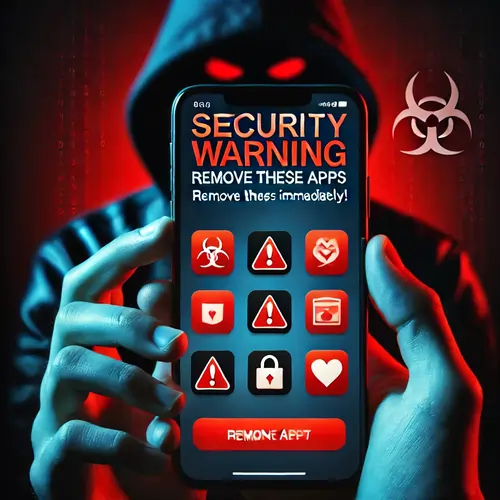










Write your comment